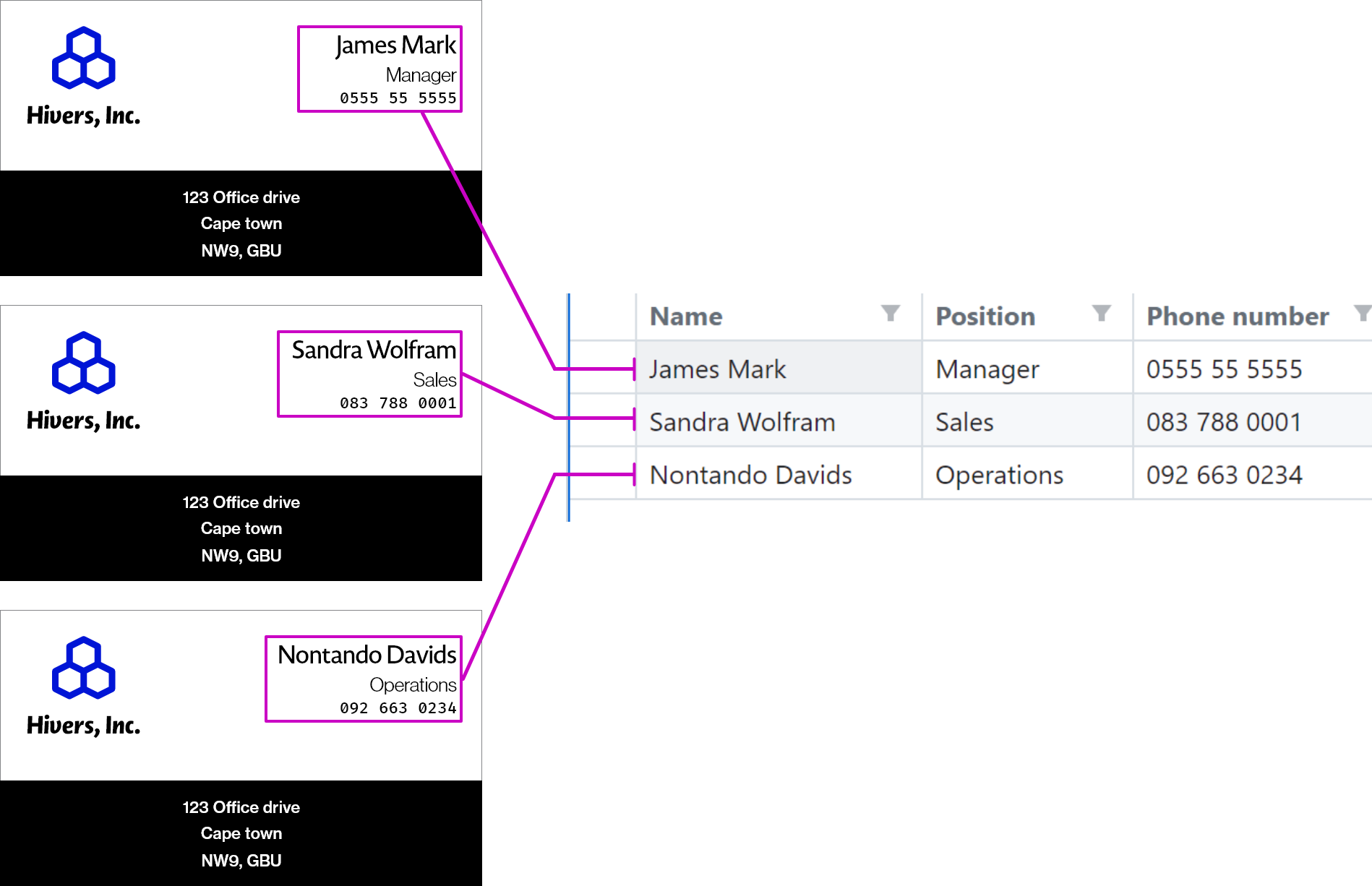
Creating 3 Business cards with a CSV datasource
- CSV Upload - The data records is driven by a CSV or Excel sheet uploaded by your customer
- Range Mode - Records are generated by your customer specifying a number range with a starting value
This is useful for generating products like Marathon Bib numbers.
How to create Mail Merge Designs
- To get started, load a Design or open one for edit from your Admin Designs page
-
Click the Design tab on the left panel and then click the
Add Modulebutton and click Mail Merge from the list.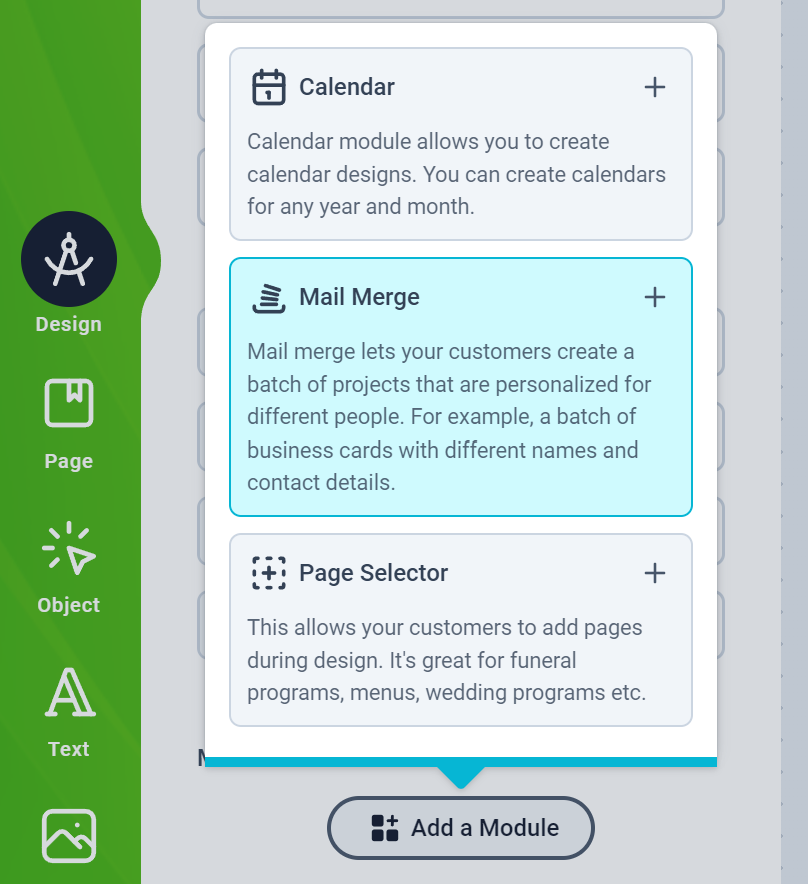
-
Next, you will see the Mail Merge configuration form as shown below:
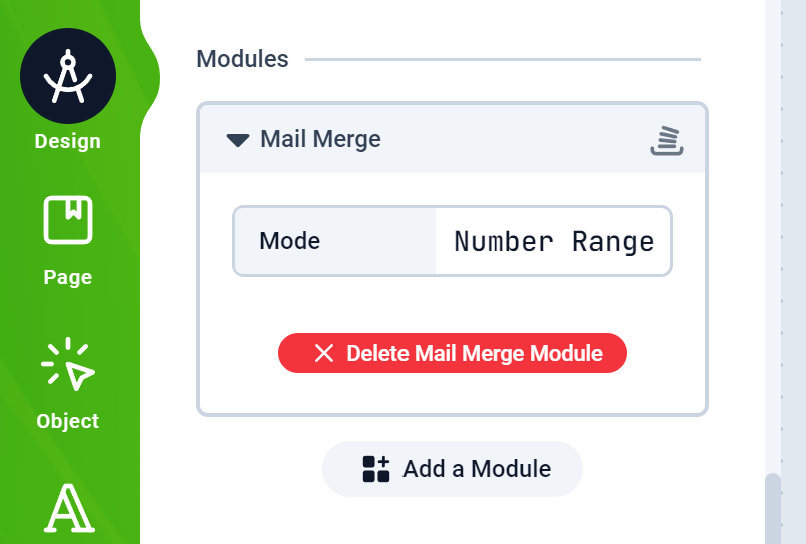
- All you have to do is select the mode and add the Text placeholders to your designs. The Text placeholders are described below
Range Mode Text Placeholders
The Range Mode generates records using numbers. It presents your customers option to set a starting number and quantity. To create a placeholder, just add a text with double hash. Anywhere the double hash is encountered, the index number will be inserted. Eg:00-##. The number 234 will replace the ## and render: 00-234
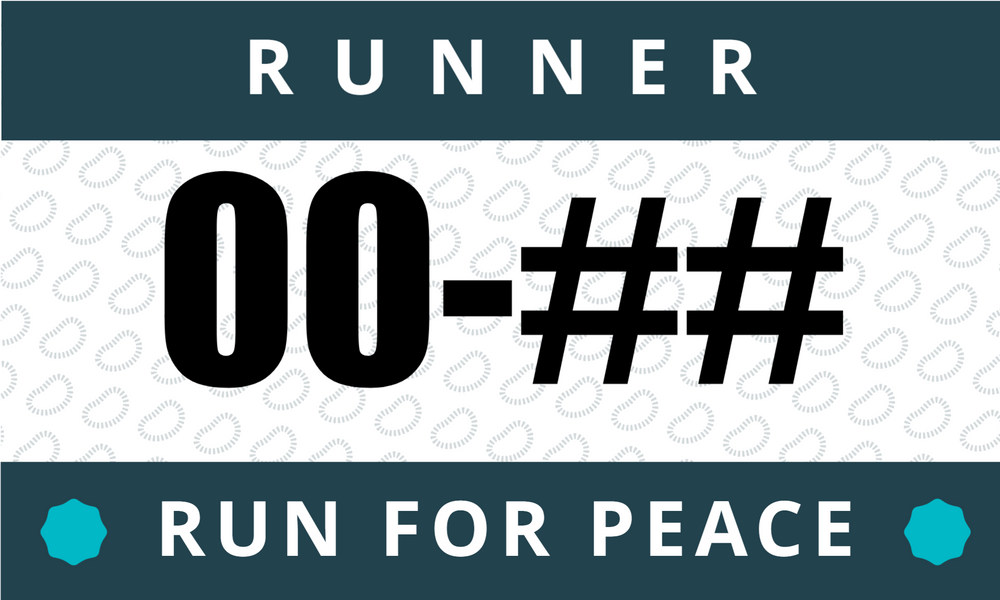
CSV Upload Mode Text Placeholders
The CSV Upload mode uses the same template a Datasource does. You basically create a Smart Text with a title. The title corresponds to a column name in the CSV file. For example a Text titledemail will have its content replaced with the corresponding email address value in the CSV record for that row
Here’s a detailed article on how to create Smart Texts