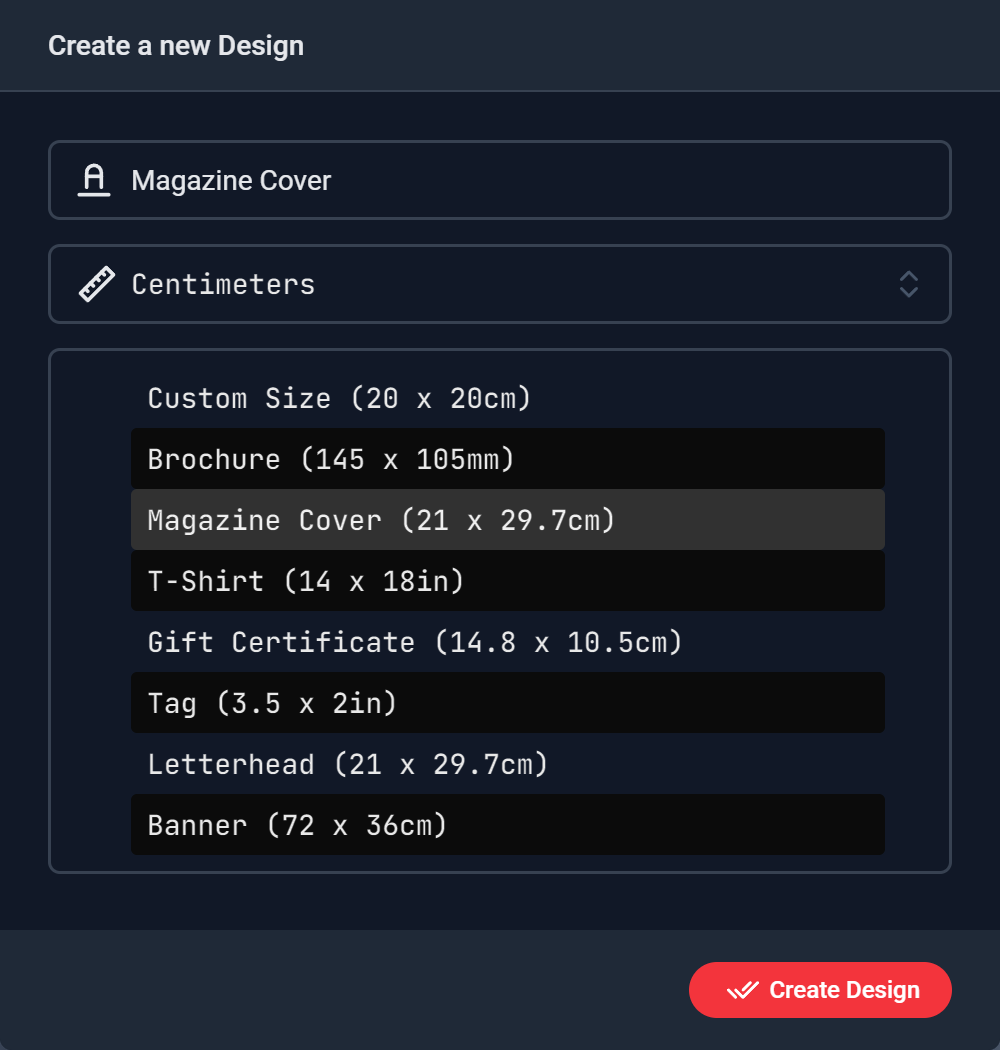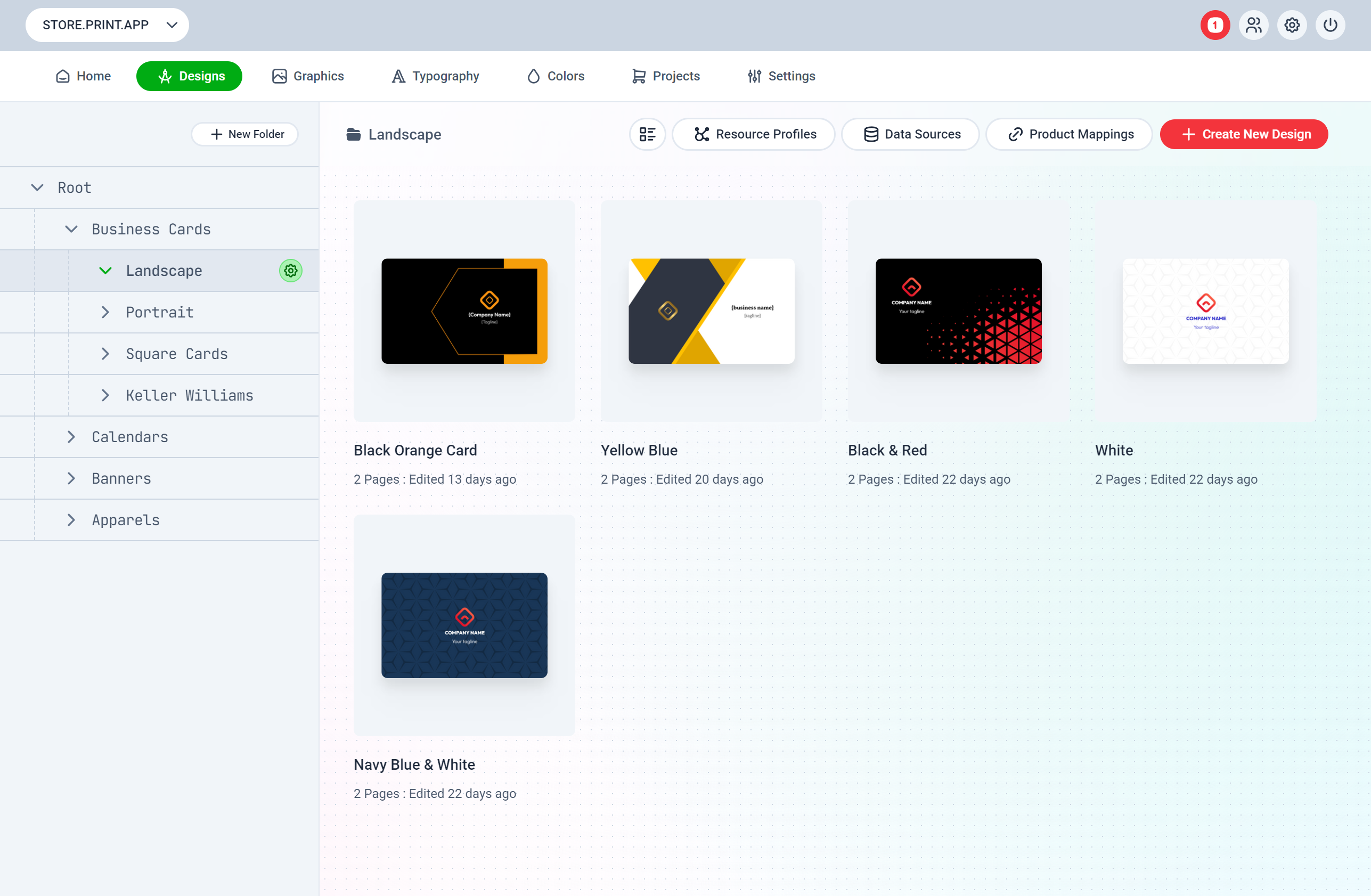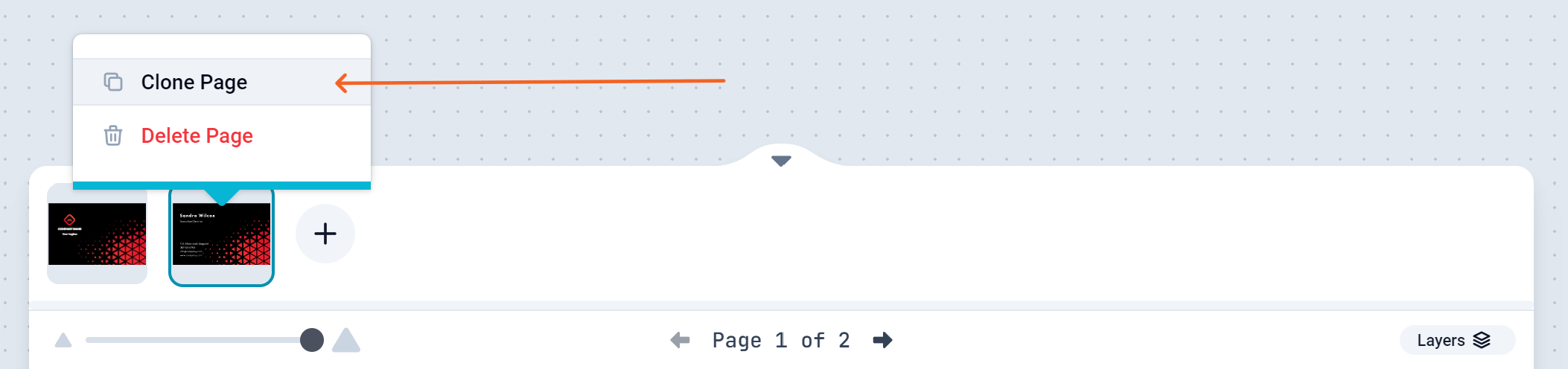To get started, navigate to the designs section of the admin: https://admin.print.app/designs
In the Admin Designs section, you can administer all your designs, create and manage folders and map designs to your store Products.
Click the red button labelled + Create New Design on the top right corner of the window.
You can create a new folder for your Design.
You can also drag Design to other folders after creating them.
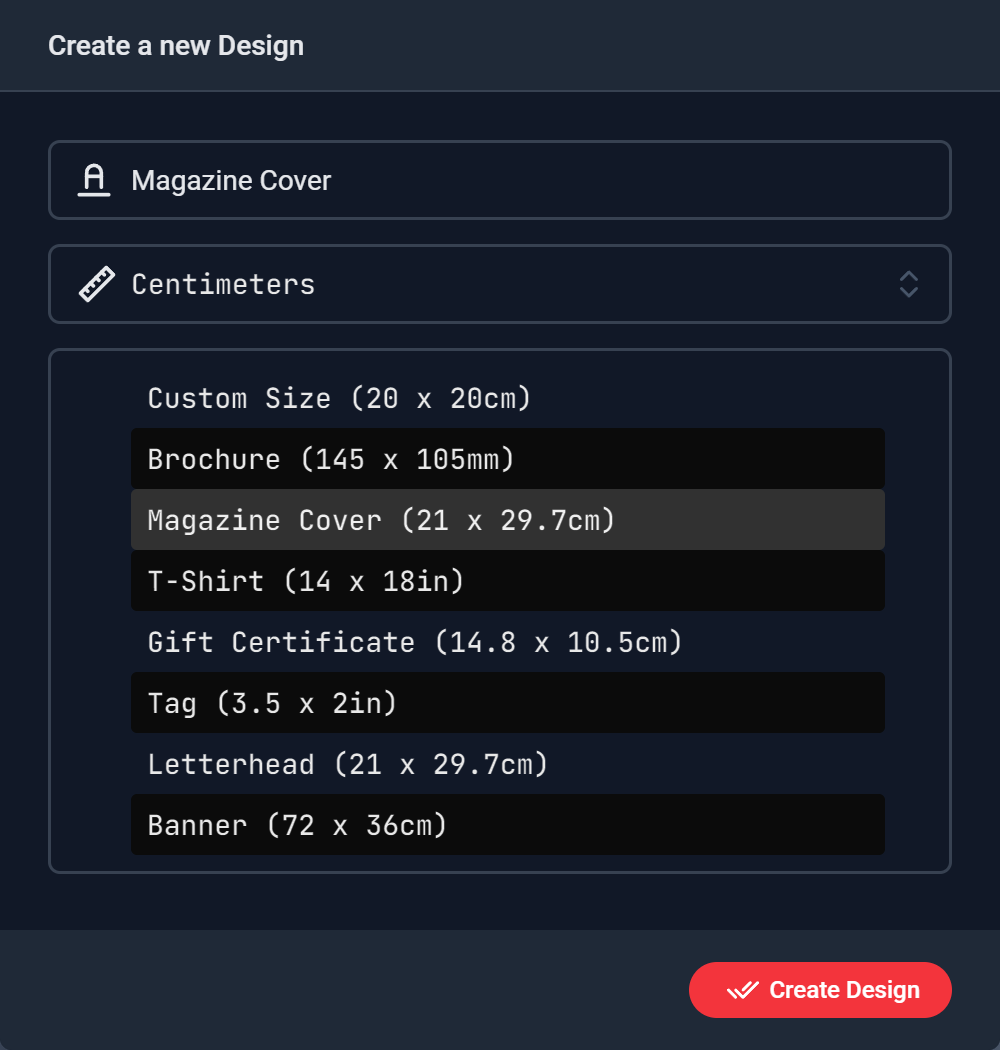 Click the Red button and a New Design is displayed in the Editor.
On the Left Panel, you will find Tabs for the following Panels:
Click the Red button and a New Design is displayed in the Editor.
On the Left Panel, you will find Tabs for the following Panels:
To clone a Page, move your mouse over the current page in the Navigator section on the bottom of the page and click the more icons (3 dots). This will present you with a menu where you can clone or delete that page.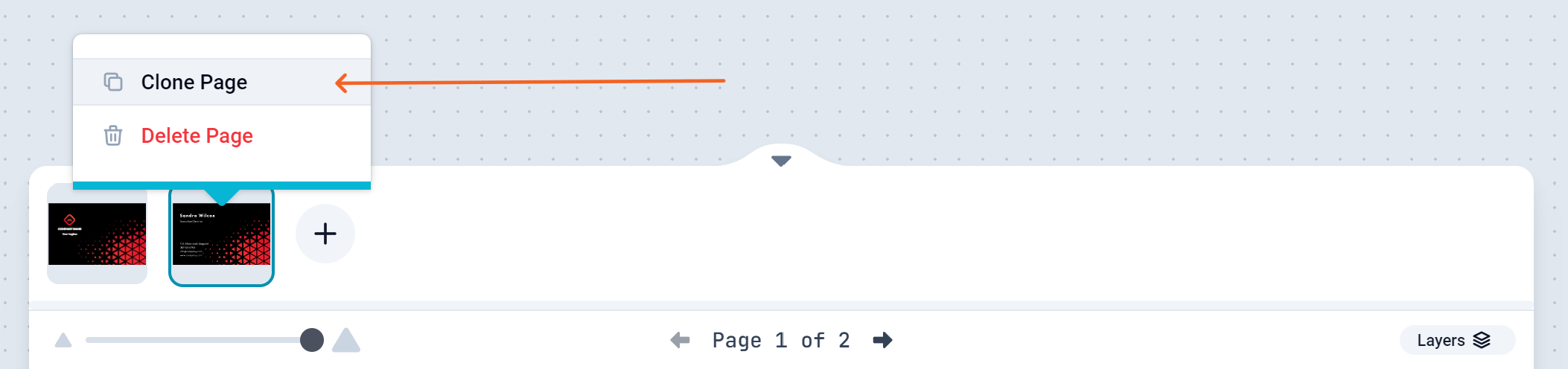
-
Object - This panel is used to configure an Object’s detail for Objects like Texts, Graphics, Images. You can set the object’s Title, Size & Position and other settings.
Read here for a detailed description of this panel
-
Text - Here, you can find all the Text controls to create a new Text, and apply fonts.
-
Graphics - Graphics section lists all your shapes, svgs and pictures. This collection is equally available to your customers. You can limit what appears in this section per design by assigning Profiles to the Design.
-
Backgrounds - These are background images that customers or store owners can apply to the Background layer of the page. You can also apply a background color from here.
Go ahead and create a design, add Text and Graphics contents.
When you are ready to submit, click the Preview button on the top right hand corner to Preview your Design and once satisfied, you can save it.
While creating the Design, you can click on the Download button to download a PDF preview of the design to have an idea of how it will appear in the final file.