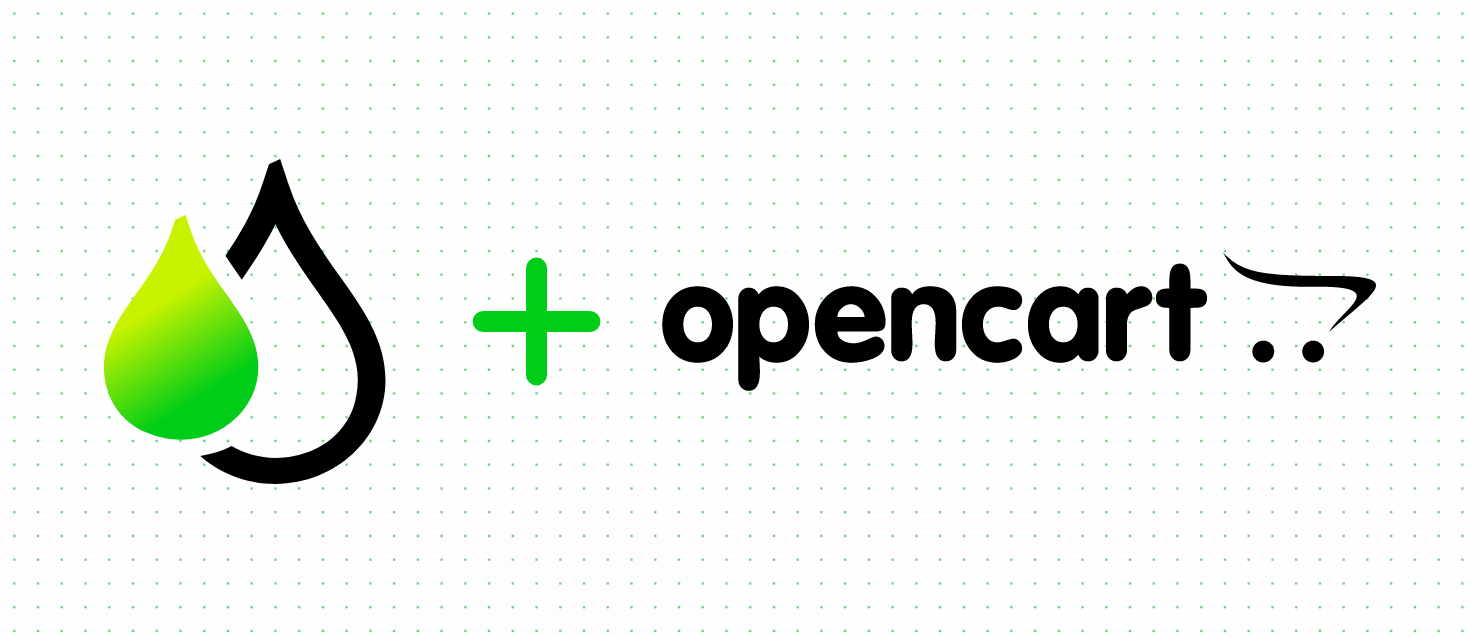
- Download the latest OpenCart code using the Official Download Link
- Install the OpenCart package using the OpenCart installation procedure. You can always find the installation instruction in the downloaded package.
- Next, download the Print.App OpenCart module from our Github repository
-
In your OpenCart admin portal, navigate to
Extensions->Extension Installerand click the Upload File button to upload the previously downloaded zip file.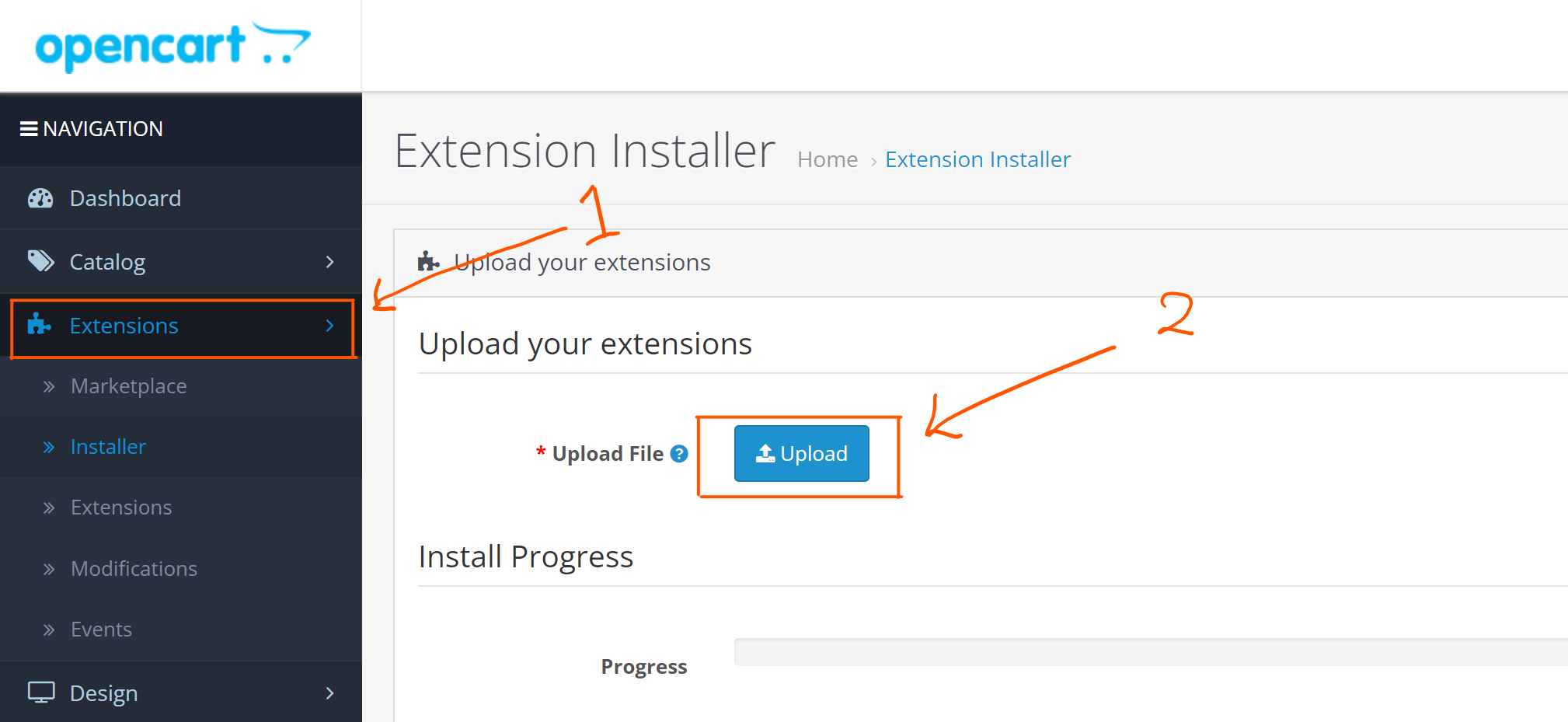
- Once the upload completes, the module is installed.
-
Now navigate to
Extensions->Modificationsand hit the refresh modifications buttonYou also need to refresh your store theme. To do that, navigate to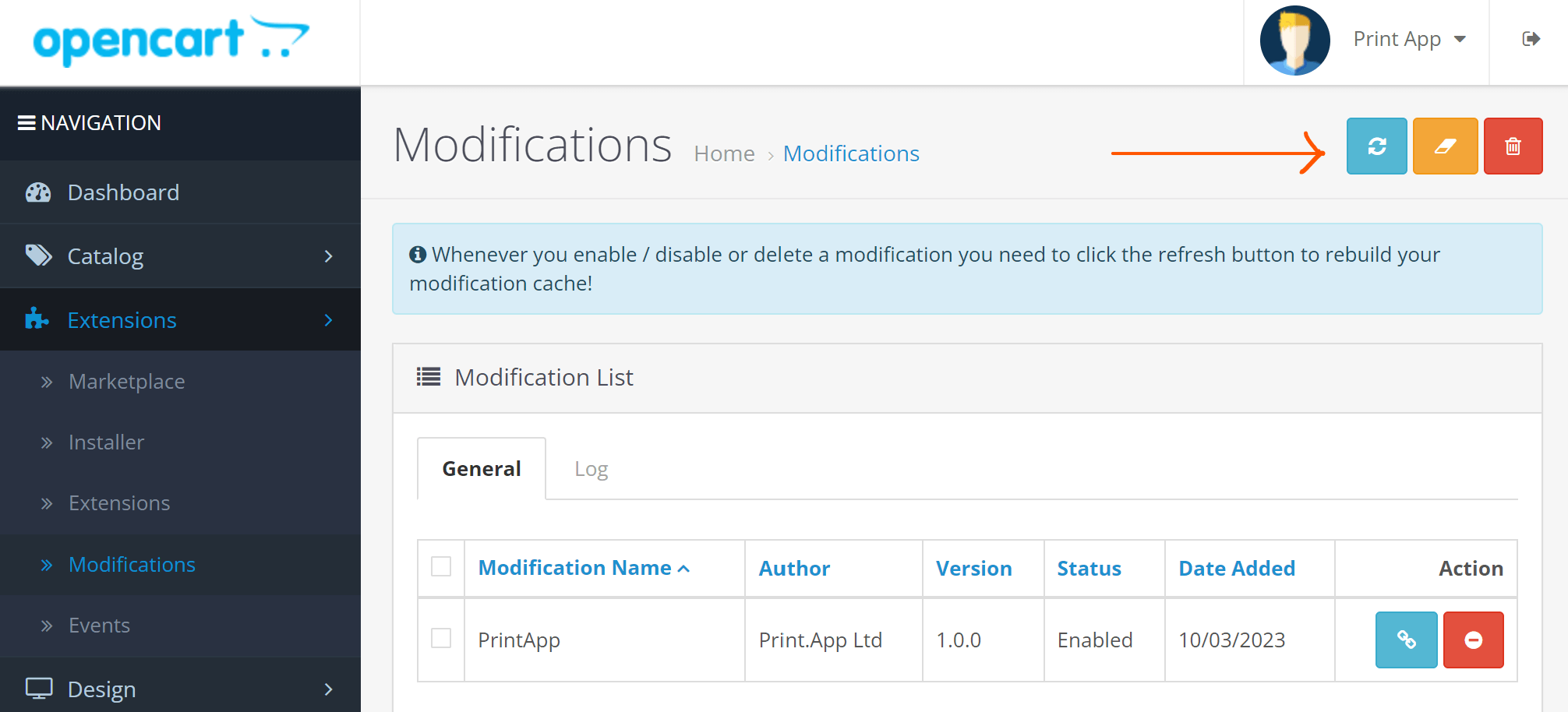
Dashboardand click the settings icon shown belowThat should open the developer settings. Click the Theme and SASS refresh buttons to update the theme files.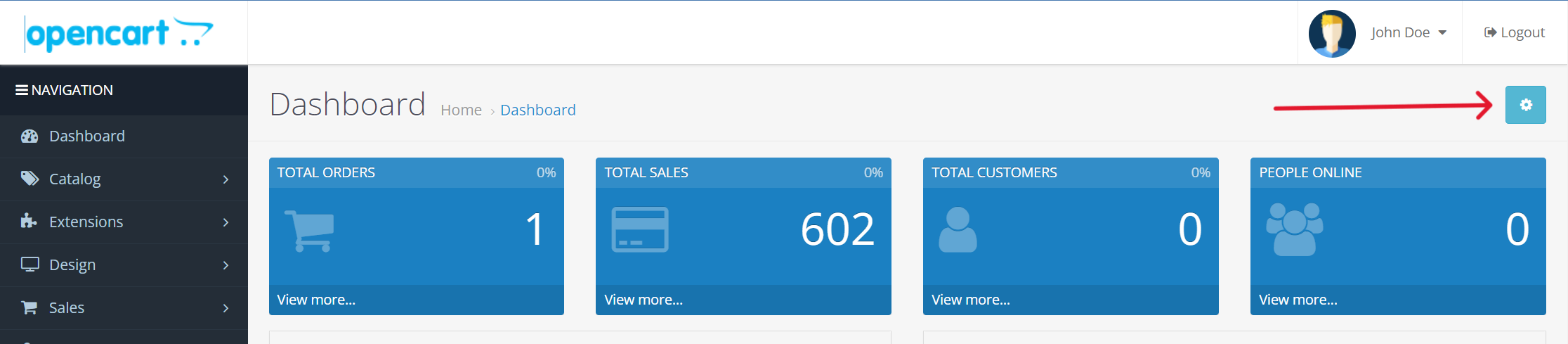
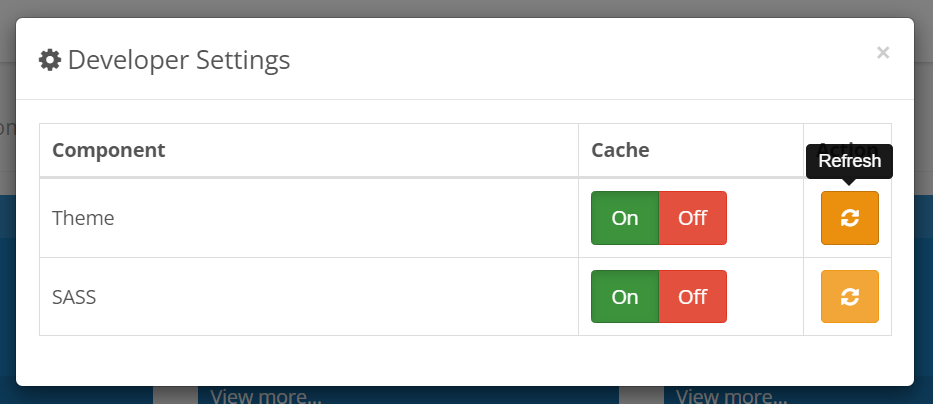
-
We now need to connect the module to your Print.App account using your credentials.
Next, navigate to your Print.App Dashboard and grab your credentials by clicking the button on the left-top corner.
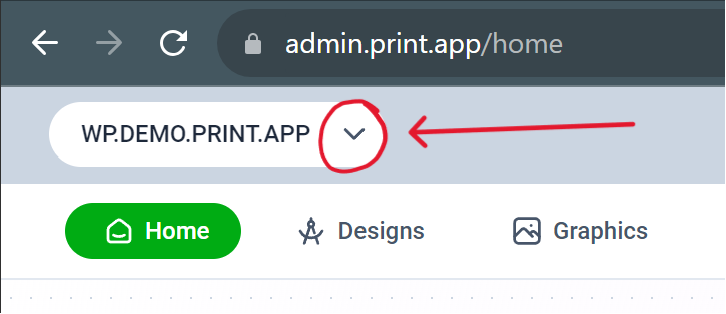
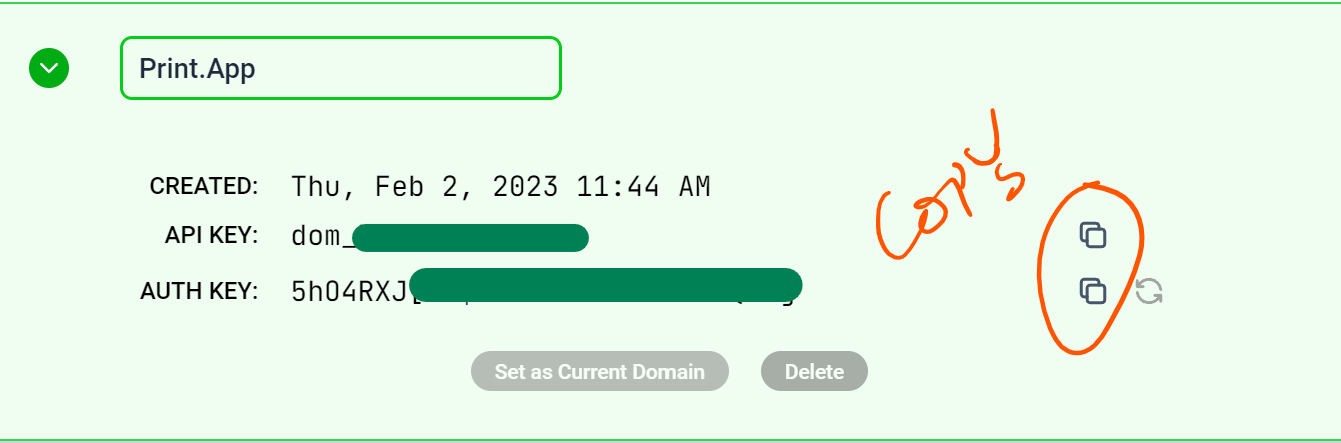
You can still use your credentials for localhost testing if you are not ready to go live just yet. -
To enter the keys in your OpenCart admin, navigate to Extensions and drop down the
Choose the extension typeand select Modules.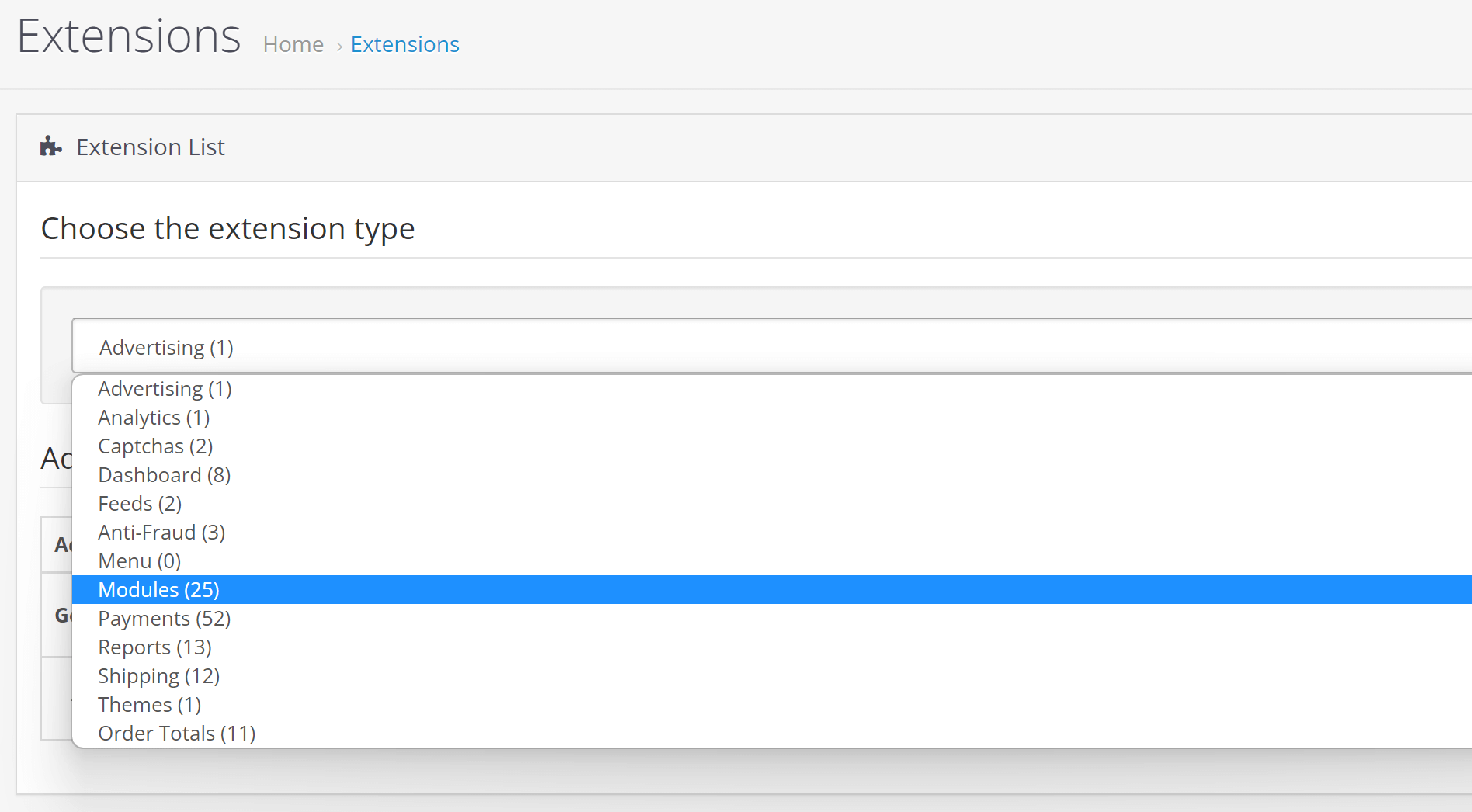
- Scroll down the list and you should find Print.App there. Click on the blue edit button to configure it.
-
Enter the Domain / API Key and Secret keys you copied in step 6 above. And click the save button on the top right-hand corner.
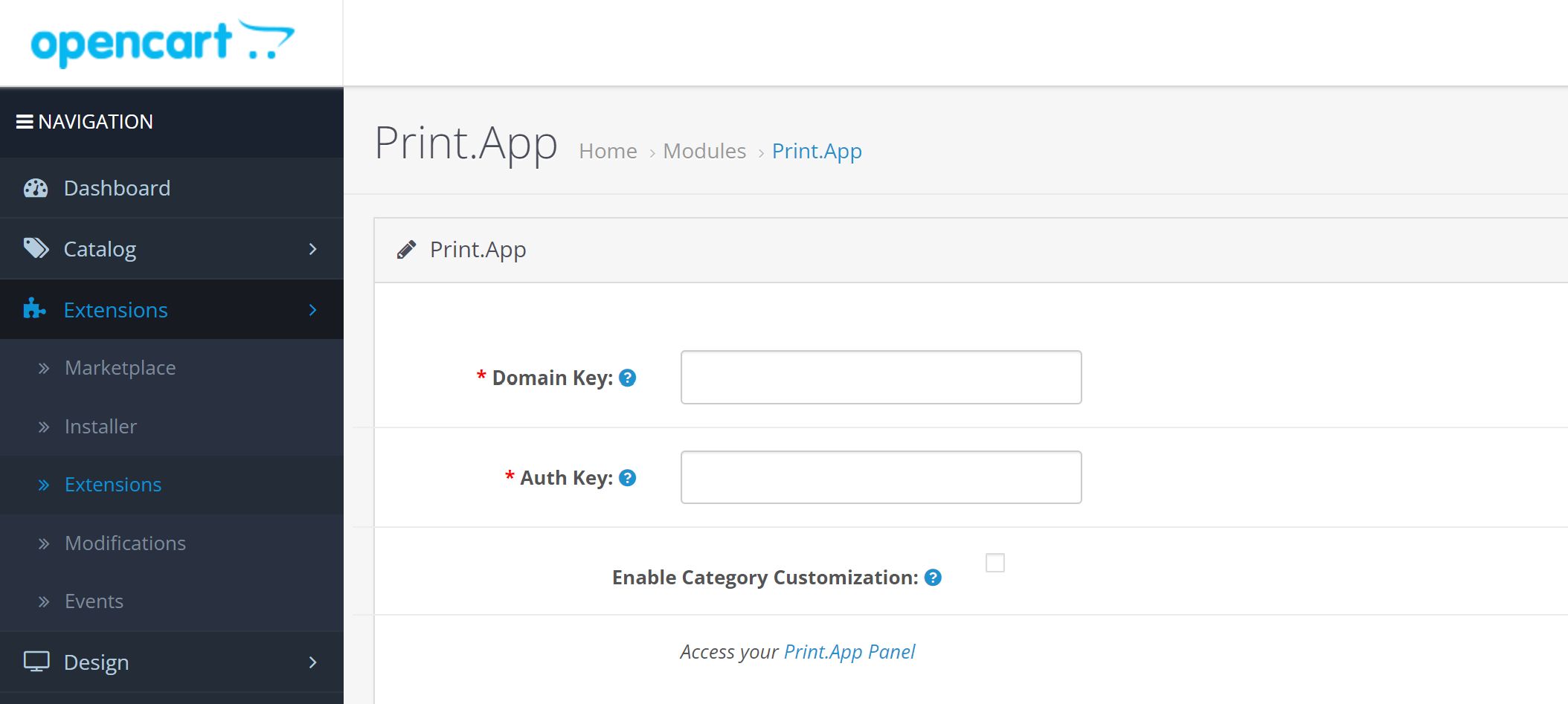
- And you’re done with the installation 👏
-
Now you have the plugin linked to our platform. You can test this out by assigning a design to any of your products.
- Navigate to
Catalog->Productssection in the admin and click to edit any of the products. - Click the Options tab and type in
print, it should show Print.App drop option for you to select.

- Assign any of your Print.App designs to test with.
- Navigate to
-
You’re all set! To check everything, do navigate to your store front and check the product has the Customize button.
- If still it doesn’t show, please reach out to us on our discord community.